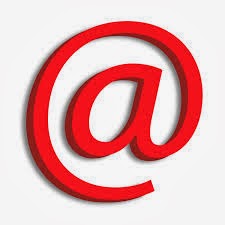filetype:
You can restrict your search to Word documents, to Excel documents,
to PDF files, orto PowerPoint files by adding filetype:doc,
filetype:xls, filetype:pdf, or filetype:ppt,
respectively, to your search query.
Want a great PowerPoint presentation on email marketing that
you can repurpose fora meeting? Simply query Google for
email marketing filetype:ppt. Need a marketing plan
template? Since the template would most likely be a Word
document, cut through the web page clutter with a search
of marketing plan template filetype:doc. Side note: Don’t
link to your own marketing plans if you don’t want them showing
up in Google’s index.
In fact, Google allows any extension to be entered in conjunction
with the filetype:
operator, including htm, txt, php, asp, jsp, swf, etc.
Google then matches on yourdesired extension after the filename
in the URL. Note that there is no space after thecolon when using
this operator. You can use ext:instead of filetype:—they do the same
thing.
site:
You can search within a site or a domain by adding the site:
operator followed by asite’s domain name to your query.
For example, you could search for email marketingbut
restrict your search to only pages within the MarketingProfs
site with a queryof: email marketing site:www.marketingprofs.com.
You can also add a subdirectory to the end of the domain
in a site: query. For exampleemail marketing
site:http://www.marketingprofs.com/tlsTo conduct a comprehensive
search of all of the associated subdomains of a domain,
omit the www and instead specify only the main domain.
For example, a search forsite:yahoo.com would encompass
not just www.yahoo.com, but also movies.yahoo.com,
travel.yahoo.com, personals.yahoo.com, etc., The
site: search operator works even when just the domain
extension like .com, .org, .gov, or .co.uk is specified.
Thus, you can restrict your search to .com sites with
site:com, to .gov sites with site:gov, or to .co.uk with
site:co.uk.
Combining Boolean logic with the site: operator will allow
you to search within multiple sites simultaneously.
For instance, email marketing site:marketingprofs.com |
site:marketingsherpa.com | site:marketingpower.com searches
the three sites simultaneously.
The site: operator can be specified by itself without
other search words to get a list of all pages indexed,
such as site:www.marketingprofs.com. Again, note that there
is no space after the colon when using this operator.
Use this approach to simultaneously search competitor sites for keywords of particular
relevance e.g., related products you want to monitor.
Then either create a bookmark
to easily monitor the index or create a Google Alert to be
explored later in this book to receive an email any time
the index changes.
The site:operator works outside of ordinary web search—it also works with Google
Images, Google Product Search, and Google News.
inurl:
Use the inurl:operator to restrict the search results to
pages that contain a particular word in the web address.
This can be especially useful if you want Google to display
all the pages it has found within a particular directory
on a particular site, such as inurl:ftp
site:http://www.kellogg.northwestern.eduor all the
pages with a particular script name, such as
inurl:ToolPage site:http://www.vfinance.com.
Again, there is no space after the colon when using
this operator.
allinurl:
This operator is similar in function to the inurl:operator,
but is used for finding multiplewords in the web address.
It eliminates the need to keep repeating inurl:in front of
every word you want to search for in the URL.
For instance, allinurl: china exportingis an equivalent
and more concise form of the
query inurl:china inurl:exportingto find web pages that contain
the words chinaandexportinganywhere in the URL,
including the filename, directory names, extension, or
domain. There IS a space after the colon when using the allinurl:operator.
intext:
Searches for a word in the main body text. This is used in a similar fashion to inurl:.
For instance, if you wanted to find only pages that referenced Stephen Hawking and
relativity, you might search for stephen hawking intext:relativity.
allintext:
Searches for multiple words within the body text of indexed pages. This is used in a
similar fashion to allinurl:.
intitle:
Use the intitle: operator (such as intitle:marketing) to look for documents where your
specified word or phrase matches in the page title. This is the hyperlinked text (usually
blue) in the Google search result, which also appears in your browser’s topmost bar.
If you want to find Microsoft Word documents in which the document title (located
within Properties under the File menu in Word) includes the phrase marketing plan,
you would use the query intitle:“marketing plan” filetype:doc. Follow the intitle: operator with a word or a phrase in quotes, without a space after the colon.
allintitle:
This works like intitle: but searches for multiple words in the title. For instance, use
allintitle: channel conflict online retailto search for documents that contain all four of
those words in the title. Note that there is a space after the colon when using this
operator.
inanchor:
The inanchor: operator will restrict your search to pages where the underlined text of
inbound links matches your search word. For example, if you wanted to search for
merchandising but confine your search primarily to home pages, merchandising
inanchor:homewould do the trick, since most sites link to their own home pages using
the link text of “Home.”
Follow the inanchor: operator with a word or a phrase in quotes, without a space after
the colon.
allinanchor:
This works like inanchor: but searches for multiple words in the link text. For example,
the query web metrics allinanchor: download trial would invoke a search for pages
relating to web metrics that have the words downloadand trialin the link text.
Note that there is a space after the colon when using this operator.
daterange:
The daterange: operator restricts the search results to pages added or updated within
the specified date range. Unfortunately, it only accepts Julian dates, which makes it
less user-friendly than it could be. You can find Gregorian-to-Julian date converters
online, e.g. here: http://www.fourmilab.ch/documents/calendar
You’ll usually find it easier just to do your search first without a date range, then use
the custom date range options in the “More search tools” area of the result page.
related:
related: queries show pages that are similar to the specified web page. Follow this operator with a web address, such as related:http://www.marketingprofs.com, and you
would find web pages that are related to the MarketingProfs home page. This is identical
to the Similar link in the bottom left of the Preview pane of each search result.
info:
An info: query lets you know whether the specified page is known by Google, and it
provides the title and a snippet (if available), a link to the page, a link to a cached version
of the page (see below for an explanation of this), and a link to view pages that link to
the specified page.
Supply a web address after this operator, such as info:http://www.marketingprofs.com.
link:
The link: operator returns a sampling of pages (i.e., a small subset of the total) that link
to the specified web page. Follow this operator with a web address, such as link:http://
cache:
The cache: operator provides a snapshot view of a web page as it looked when
Googlebot last visited the page. Follow this operator with a web address, such as
cache:http://www.marketingprofs.comto view the page that Google has cached. Note
that Googlebot must have downloaded the page in order for this to work.
define:
This is a useful operator for quickly obtaining several definitions from various online
glossaries. Curious about the definition of “tipping point”? Simply type define: tipping
pointinto Google.
stocks:
Wondering how your competitor is performing on Wall Street? Enter this operator
followed by a ticker symbol to retrieve financial information, including latest stock
quotes from Google Finance. Note that in most circumstances this operator is optional.
Google figures out if the query is a ticker symbol pretty well.